Reset Your EXPIRED Office 365 Password
Below you can follow our step-by-step guide on how to reset your office 365 password.
First of all we need to go to the Office 365 Portal to reset your password.
Click the link here; http://portal.office.com
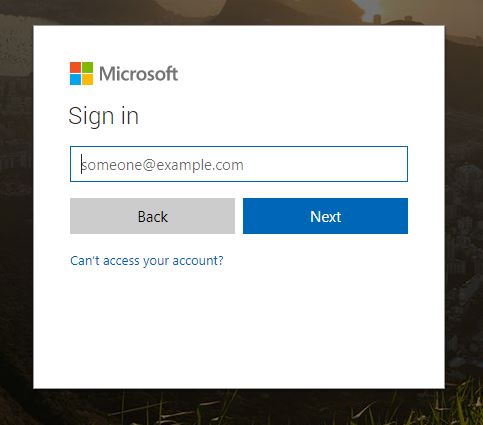
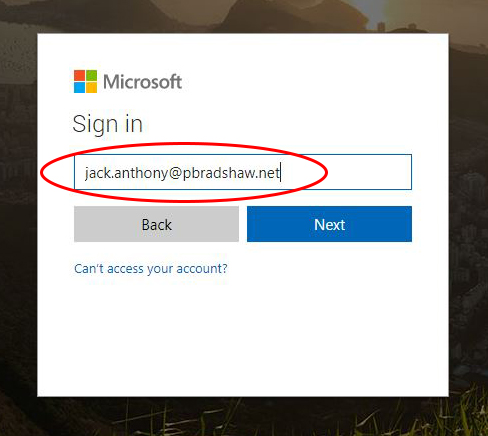
Next you will need to type in your email address, this is the email that you are resetting the password for. Then click ‘Next’.
You will now be redirected to the password window., Enter the password corresponding to the email account and click ‘Sign in’.
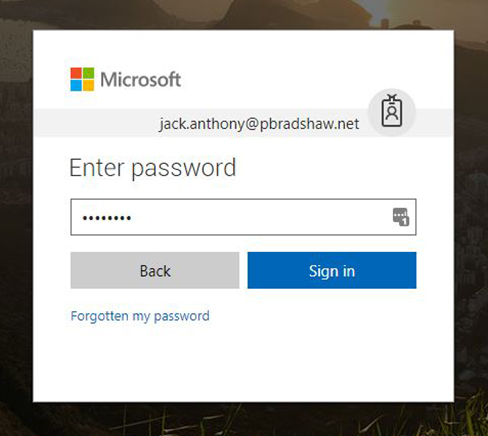
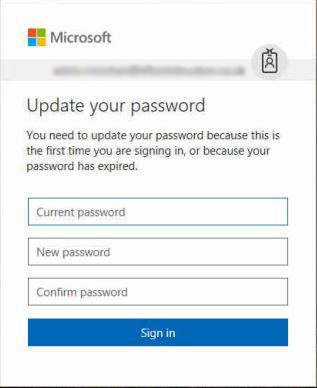
Once logged in you will be shown the following options.
You will now need to put your current password in, and then underneath enter the new password you are going to use. And confirm it.
Then click Submit, this will update your password.
Now you can re open Outlook or Mac Mail depending on which email client you use. And you should receieve a notification like this on the right.
It should already have your email filled in on the first line. And you will need to enter your new password that you have just created.

If you use your work email on your phone – this will ask you to update the password. Once you have reset your password you can enter your new password on your phone. If the password has been entered corectly you should start to see that your emails are being synced.