Reset Your Office 365 Password
Below you can follow our step-by-step guide on how to reset your office 365 password.
First of all we need to go to the Office 365 Portal to reset your password.
Click the link here; http://portal.office.com
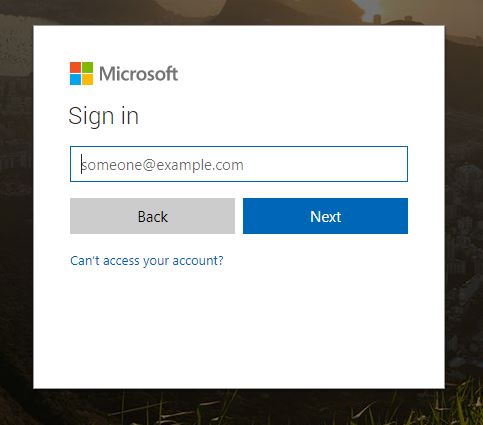
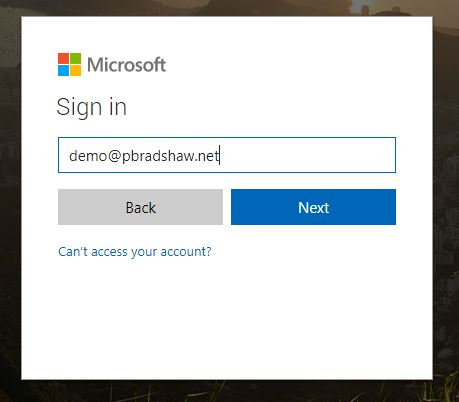
Next you will need to type in your email address, this is the email that you are resetting the password for. Then click ‘Next’.
You will now be redirected to the password window., Enter the password corresponding to the email account and click ‘Sign in’.
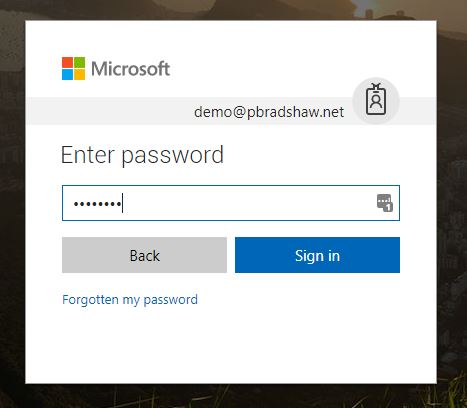
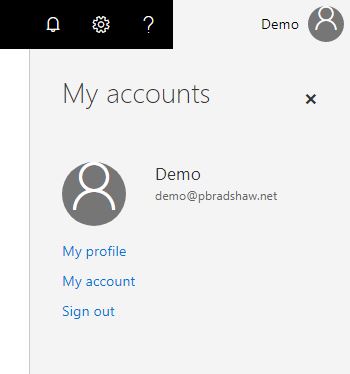
Once logged in you will be taken to the portal homepage.
You will now need to navigate too ‘My Account’ which can be found by clicking the Account name on the top right of the page.
You will now be redirected to the ‘My Account’ Page. On this page you will need to click on the ‘Manage Security & Privacy’ under the ‘Security & Privacy’ Tab.
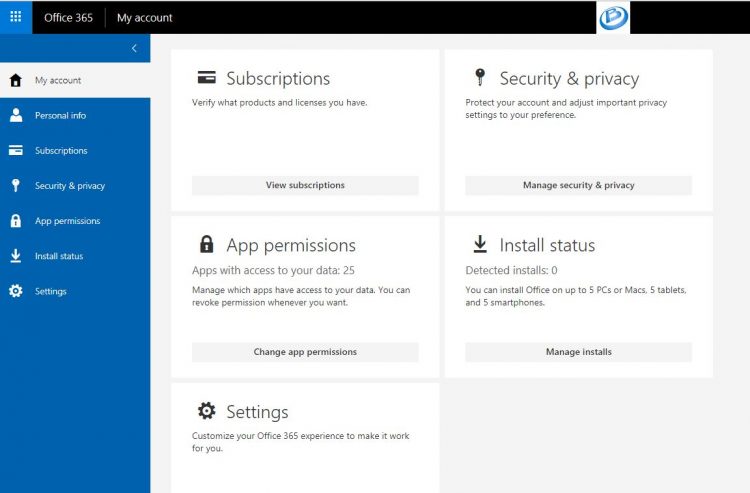
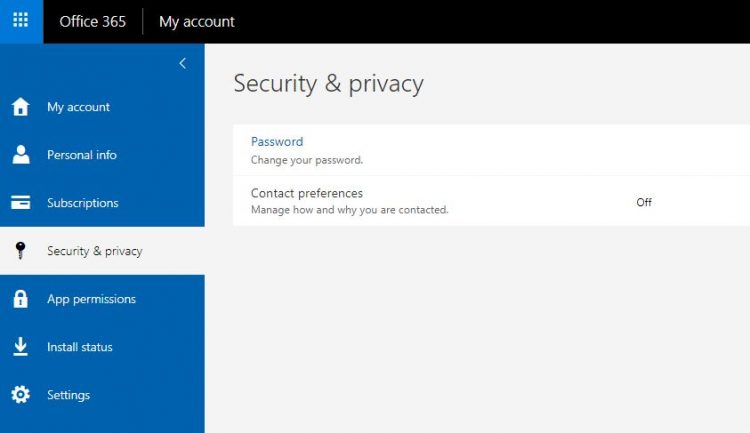
You will be taken to the ‘Security & Privacy’ page. You now need to click on the ‘Change Your Password’ Button.
You will now be redirected to the ‘Change Password’ Page.
Here you will be asked to enter your current password. Then below you will be asked to enter your new password and then confirm it below.
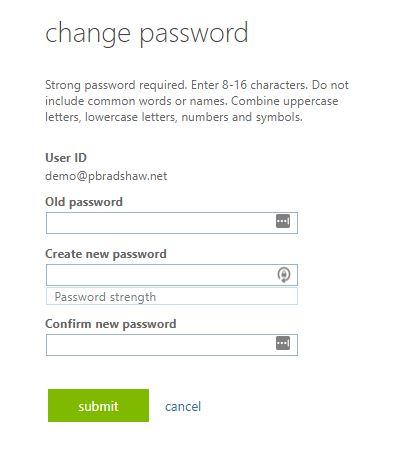
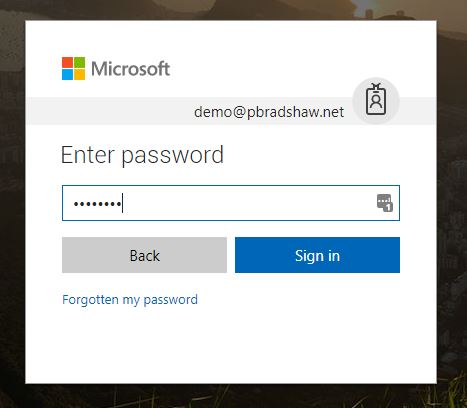
You will then be asked to enter your new password to log back in.