Reset Your pc login password
Below you can follow our step-by-step guide on how to reset your PC login password.
On your keyboard you will need to press Ctrl, Alt & Delete keys at the same time.
This will bring up a page similar to the image on the right. You need to select ‘Change a Password’
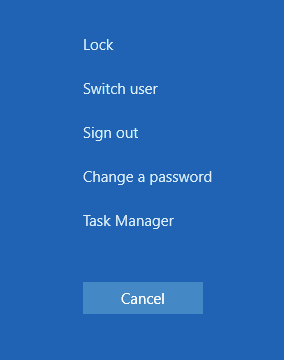
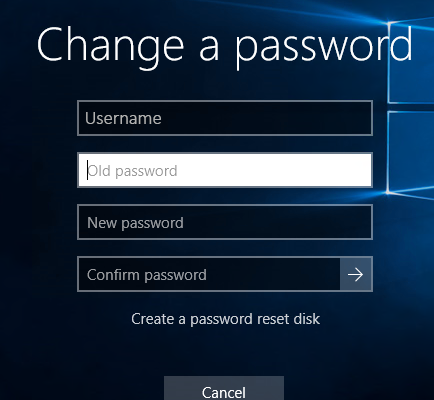
You will be taken to this page. Your username will already have been filled in automatically. You will need to enter your current password. And then create your new password and confirm it.
Once you have reset your password. You will be taken back to your desktop. This means that the reset process has now been completed.
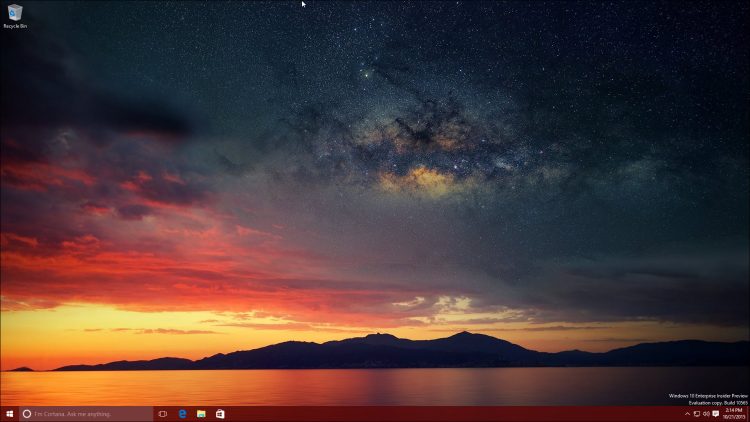
Please Note : If your new password is not being accepted due to it not being ‘Complex’ enough. You will need to choose a password that meets the following requirements;
- Contain at least one Uppercase letter
- Contain at least one Lowercase letter
- Contain at least one number
- Must be at least 8 Characters long